Toolbar Button
Explanation

Show/Hide Group Tree. Some reports have a tree down the left-hand side, such as the regions or boroughs or groups included, which you can show or hide with this button. You can also click on one of these items in the left-hand tree to jump straight to the relevant part of the report, which is then automatically highlighted for you.

Export. Displays the Export Options window, in which you can choose the file format you want to export to (Crystal Reports, Acrobat PDF, Microsoft Word and RTF) and the pages you want to include.

Print. Displays the Export Options window, in which you can choose the pages you want to print and then follow the on-screen instructions to output the report to a printer.
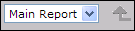
Report Type. Choose a different report type from the drop-down list, if available. For example, you can click on parts of some reports to limit the report information being shown - if you do, then selecting 'Main Report' from this list lets you return to seeing all the report.

Report Page. Click the buttons to display the first page, the previous page, the next page or the last page in the report. The currently displayed report page number is shown along with the number of pages in the report.

Goto. Type a page number and click the arrow button to jump straight to that report page number.
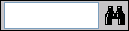
Search. Type a word(s) in the report you want to find, and click the binoculars button to jump to the word(s).

Zoom. Select a zoom level from the drop-down list to zoom in or out of the report.